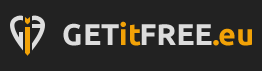Actual Multiple Monitors (Actual Tools)
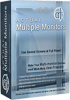
Actual Multiple Monitors is the comprehensive solution to improve the functionality of Windows user interface for a comfortable work with multi-monitor setups. The smart app emulates the Taskbar, Start button, system tray and Task Switcher on secondary monitors, and offers new window management services, such as moving a window to another monitor in a single click, easy windows dragging/sizing, emulation of Windows 7 Aero Snap for XP/Vista.
Multi-Monitor Taskbar
With Actual Multiple Monitors you will get a fully functional taskbar onto each display. No matter which monitor you are working with – the following Windows 7 Taskbar features will be available anywhere:
- Start button and toolbars,
- Pin, Peek and Jump Lists,
- Notification area (system tray), clock and Show Desktop button,
- and many others…
Additional Title Bar Buttons
Be saved from routine tossing of windows between monitors – new buttons in each window’s title bar give an instant access to advanced window functions and let apply them in a single click:
- move a window to another monitor
- make a window span the entire composite desktop
Multi-Monitor Wallpaper
Using Actual Multiple Monitors, you can set up any kind of Desktop’s background on multiple displays:
- single picture stretched over the entire desktop
- individual picture on each monitor
- individual slideshow running separately on each monitor
- flexible picture positioning (center, tile, stretch, proportional stretch, crop to fit)
Multi-Monitor Screen Saver
Actual Multiple Monitors gives new abilities for screen savers (even those that don’t have native multi-monitor support) – you will be able to:
- stretch any screen saver over the entire desktop
- put individual screen saver onto each monitor
Custom Hotkeys
Hotkeys is the tool of professionals, and Actual Multiple Monitors supports them in full. Most of program functions can be activated via hotkey, and you can customize the key combinations at will. Moreover, you will be able to add your own hotkeys for some window operations.
Multi-Monitor Mouse
Your mouse will get new functions and abilities when you install Actual Multiple Monitors, such as:
- edgeless desktop
- lock the mouse in a certain window or monitor
- tight monitor boundaries
- drag or size a window by any point
- scroll inactive windows with the mouse wheel
- and many others
Desktop Profiles
If you regularly have to change the settings for several monitors at once, Actual Multiple Monitors will save you a lot of time. Create as many desktop profiles as you need with the required display configuration, resolution, orientation, color depth, refresh rate, and then switch between those profiles in a click (via hotkey or context menu).
Desktop Mirroring
Mirroring is a special function that allows observing a certain window, monitor or a custom part of desktop in a separate window on another monitor. It can be useful in various specific situations:
- you need to control what happens on another display but it’s out of your sight (monitor turned to a client, TV in another room, etc.)
- when you give a report or presentation, you can work with materials on your main display, mirroring its necessary part only onto the projector for your listeners
Window Location
With Actual Multiple Monitors you won’t have to manually scatter your windows across monitors. For each application, you will be able to assign a monitor, which the application’s window should appear on after launching.
Window Snapping
If you prefer arrange your windows manually, Actual Multiple Monitors will help you make it faster and more accurate by snapping a certain edge of the dragged window to:
- desktop or monitor boundaries
- other windows (both from inside and outside)
- custom virtual grid with a defined cell size
Also, you will get an improved version of theWindows 7 Aero Snap feature: now it works on edges between monitors.